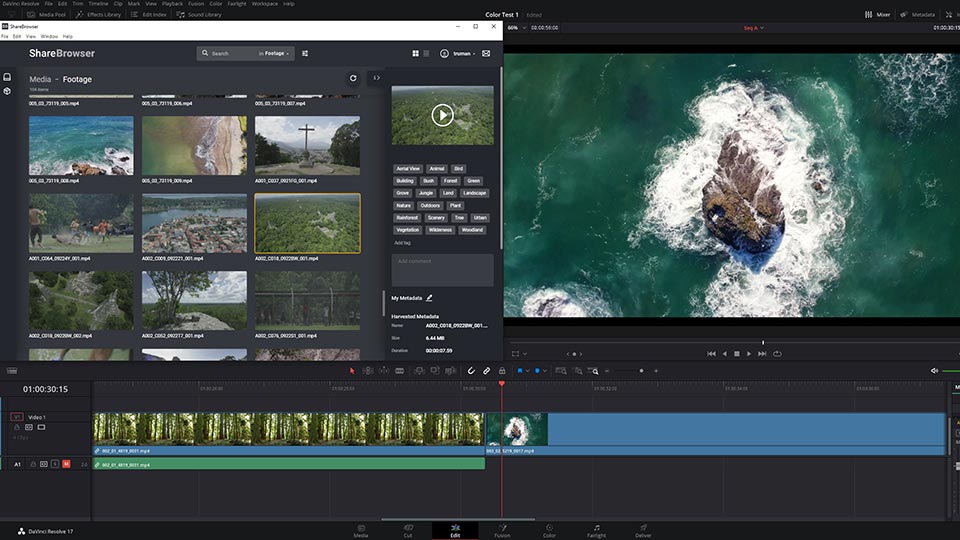
Blackmagic Design’s DaVinci Resolve Studio is an enticing platform for media content creators, and it’s easy to see why. You can do it all—video editing, color correction, audio post, and even VFX—without leaving the Resolve workspace.
And now, video editors can do even more with the ShareBrowser workflow integration plugin for DaVinci Resolve Studio. This new plugin gives Resolve users the power of ShareBrowser’s search, tag, preview, comment, and media import functions directly inside of your favorite NLE, so you can stay in your creative space longer and finish your projects faster.
Introducing ShareBrowser’s Workflow Integration Plugin for DaVinci Resolve.
DaVinci Resolve Media Management
The ShareBrowser media asset management (MAM) system—included with every EVO video editing server—is a powerful and easy-to-use tool built for creative media workflows. In short, it helps you find the media you need for your creative projects.
Imagine you’re in the middle of a project, but realize you imported the wrong footage. What’s worse, neither you nor your collaborators remember where the correct footage is located in your storage infrastructure, or what those files are named. Without a media asset manager to organize your footage, you could be stuck scrolling through various folders for hours trying to find the clips you need.

Now imagine a better scenario. You’ve imported the wrong footage, but you have the ShareBrowser plugin for Resolve. Simply open the ShareBrowser workflow integration from the Workspace menu in Resolve, search for a couple keywords, preview clips to find what you need, and import the media directly into your project. What would have taken hours is now done in seconds, and you never had to leave your creative application.
ShareBrowser is transforming the way creative teams organize, find, and share their media. From the comfort of your DaVinci Resolve video editing software, you can add tags and comments, search through your entire media library, preview your audio and video clips, share files with bins, and import your media into your project with the in-app ShareBrowser integration.

Importing Media and Metadata into Resolve
Importing your media into DaVinci Resolve is simple with the ShareBrowser plugin. Simply select the files you want to import, right click, and select Import. With this right-click selection, your media and its attached metadata will be brought directly into Resolve without leaving your creative workspace.
Your files will be imported into the media pool for the bin you had selected at the time of import. Your ShareBrowser tags and comments appear in Resolve as keywords and comments—both of which become instantly searchable in your project. Keywords are also automatically categorized into Smart Bins in Resolve so editors can easily see what tags are available across all of your imported media.

More of a drag-and-dropper? Users can also import media into a Resolve project by dragging and dropping media files from the ShareBrowser plugin to either the media pool or directly into your project timeline.
The ShareBrowser plugin is a major upgrade for any team’s DaVinci Resolve workflow. Just like Resolve’s self-contained solutions, ShareBrowser helps users stay creative without opening multiple programs so you access your media exactly when and where you need it.
More than a MAM
EVO enhances creative workflow in Resolve far beyond the new ShareBrowser plugin as well. For example, editing teams can host their DaVinci Resolve shared database on EVO, giving your entire team the ability to simultaneously contribute to a project without conflict. EVO also includes a network recycle bin to prevent overwriting or accidentally deleting important digital assets.
Every EVO video editing server comes with the EVO suite—an integrated set of workflow tools built exclusively for media production teams. The EVO suite includes the ShareBrowser media asset manager, Slingshot automations engine and API, and Nomad remote editing utility for an optimal creative workflow anywhere in the world.

File Automations for DaVinci Resolve
Slingshot, EVO’s built-in automations engine and API, is an important feature for any production team that wants to save time on those pesky—yet essential—non-creative tasks (so, everyone). Slingshot gives users the ability to schedule automatic media backups, transcodes, file transfers, and a variety of other recurring tasks in a few simple clicks.
Without tying up a workstation, Slingshot can automatically backup a folder to cloud storage, transcode proxies of newly imported footage, and so much more.

Remote Video Editing in Resolve
Both EVO and Resolve offer fantastic remote workflow features to help you view, access, and edit your team’s media from any workstation on-premise, at home, or elsewhere.
EVO can be configured to automatically generate proxy media on a recurring schedule. Nomad, EVO’s included remote editing utility, retrieves these proxy files for remote editing or review, all while maintaining the original folder structure for easy relinking. Simply send the media back and relink it to the high-resolution source media, then export the project like normal.
In DaVinci Resolve, users can link to the proxies downloaded through Nomad and easily choose between viewing their project with proxy media or the high-resolution source media.
There are many great remote editing features in the latest versions of EVO, ShareBrowser, and DaVinci Resolve. From easy access to proxy media to integrated cloud storage workflows to a secure and convenient VPN solution, SNS enables flexible remote workflows for your entire production team. Learn more about remote editing in our post on 8 Practical Tips for Remote Video Editing.

Cross-Platform Collaboration
While DaVinci Resolve can do it all, some users prefer a cross-platform workflow where editors collaborate across multiple NLEs and creative software. If your team uses Resolve alongside other video editing platforms, you can still use all of the integrated functionality with the ShareBrowser workflow integration plugin.
In fact, ShareBrower’s metadata can be imported into other popular NLEs and creative applications, like Adobe Premiere Pro, After Effects, and Final Cut Pro.
And if you’re editing in Premiere and color grading in Resolve, check out our blog about Premiere Pro and Resolve roundtrip workflows. Fun fact: both Adobe Premiere Pro and DaVinci Resolve have in-app ShareBrowser extensions included with your EVO server. (Final Cut Pro does, too.)

DaVinci Resolve Video Editing Servers
Serving as both a shared database and complete shared storage workflow solution, EVO is the ideal DaVinci Resolve server for creative teams looking to upgrade their post-production infrastructure.
Every EVO media server includes remote editing, automation, and media management tools for your entire team with no per-seat license fees. And now, with the new in-app ShareBrowser plugin, your media asset management software is as neatly integrated into the Resolve ecosystem as the NLE’s own workflow suite.
Enjoy a better editing workflow with the ShareBrowser workflow integration plugin, available for DaVinci Resolve 17 Studio and later.
To get the ShareBrowser workflow integration plugin for DaVinci Resolve, contact SNS today.
