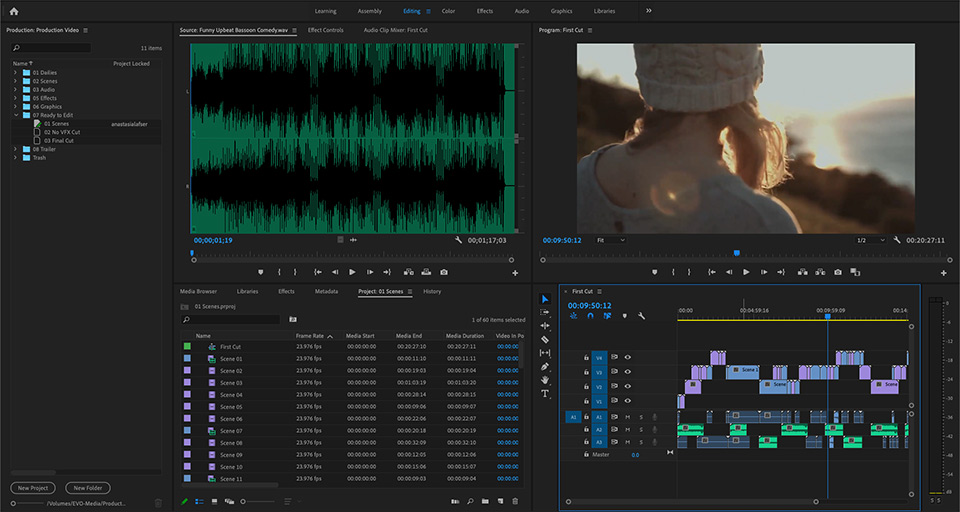Say goodbye to projects as you know them. Premiere Pro is entering a new, more feature-friendly era of collaboration.
At this year’s Sundance Film Festival, Adobe announced a new update coming soon (edit: it’s now available!) to Premiere Pro. And it’s sure to change the way teams use Premiere on large, multi-user projects like episodic television and feature films.
It’s called “Productions,” and it’s not-so-much a new feature as it is a reimagining of the way a Premiere “project” is structured. Productions are a new way to manage projects, share assets, and keep everything organized when you’re collaborating with a team.
Adobe is taking aim at Hollywood workflows, which shouldn’t come as a surprise to people who have been following Adobe’s rapid expansion into the TV and Film market. A growing number of Hollywood editors and up-and-coming filmmakers alike have been embracing Premiere Pro for a number of years.

This was the second year in a row that the majority of Sundance films (56%) were cut with Premiere Pro.
Adobe Premiere Productions originated in feature TV and Film workflows, where it’s been battle-tested on projects like “Terminator: Dark Fate”, David Fincher’s “MANK” and the Netflix original “Dolemite Is My Name”.
Over the past few years, Adobe has been working behind the scenes with directors and editors to bring this more feature-friendly version of Premiere Pro to the world.
We’ve been working closely with Adobe, and together we’ve built one of the largest Productions environments! Watch the video below and check out the rest of the information in this post for our take on the new Productions Workflow in Adobe Premiere Pro!
What is a Production
Think of your Production as a master project folder, similar to a Final Cut Library, or Avid project, that contains subprojects, like Avid bins.
Productions are the evolution of “Shared Projects,” which brought a bin-based multi-project structure to Premiere Pro. Even though Shared Projects was a big step forward for managing larger multi-user projects (think thousands of assets for a feature film, or an entire season worth of TV) with Premiere Pro, Productions takes that workflow to the next level.

In Productions, a .prproj is a lot more like a .avb.

Editors can move media and sequences between multiple projects in the same production.
The Productions panel becomes the command center for your workflow, where your team can access, manage, and share assets between projects seamlessly and securely.
Although it might take some users a while to discover all of the advantages, editors who are familiar with this type of collaborative workflow, a la Avid, should be able to get started using Productions in no time.
Based on what we’ve seen (and tested) so far, here are some of the main benefits of this new workflow.
Note: Any Premiere Pro subscriber will be able to use Productions—this is not an Enterprise or Teams specific feature. When you launch Premiere, you’ll have the choice of creating a Production or a standard Premiere project.
Better Collaboration
Productions are designed for collaboration. The goal is to enable teams of video editors to tackle large or complex projects as a team, all working from the same shared storage server and sharing access to media and projects.
Thanks to some under-the-hood changes with Premiere Pro’s data model, you can have multiple users referencing the same clip inside different projects/timelines all linking back to a single media asset, without overwriting each other or altering the master (original) clip.

Project locking in a Production protects projects from being overwritten, and shows you who is working on what at any given time.
Project Locking plays an important role in the Productions workflow. Besides allowing you to copy a sequence from project A to project B (even if it’s in use) without duplicating or overwriting anything, Project Locking also serves to illustrate which team member is working on a specific project.
When a project is opened, the Productions panel will display the name of the user working inside a project, providing an easy overview of what’s happening inside the Production at any given time.
Better Organization
Productions lets you divide large or complex projects into smaller pieces so that sequences and assets can be shared seamlessly between “projects” inside of the production.

Left: An example of an episodic workflow in Premiere Pro. Right: An example of a feature workflow in Premiere Pro.
Teams of all kinds will be able to take advantage of the Productions structure in Premiere Pro.
A film can be broken into separate projects for dailies and scenes. An entire season of TV can include projects for each episode or act. Agencies can have a dedicated production per client, campaign, and so on.
There’s no doubt that all kinds of content can benefit from using Productions to organize and extend traditional project-based workflows.
Better File Management
By referencing media across multiple projects, you’ll no longer be creating duplicate clips when you want to reuse something. This keeps projects light and keeps management simple.
Since a Production represents a designated folder on your storage, this also means that anything you change or add to the Productions folder at the disk level is reflected in Premiere Pro, and vice versa. Productions keeps everything in sync, whether you’re on macOS, Windows, or using a mix of both.

Productions maintain a 1:1 relationship to your shared storage folder structure, syncing changes both ways.
Shared Projects 2.0
Productions solves two big issues that have been plaguing collaborative Premiere workflows—duplicate clips and centralized management.
Even though a multi-project workflow is possible today using Premiere’s “Shared Projects,” there’s no centralized way to control all of your subprojects, which can make organizing a large project a bit tedious.
As mentioned, every time you use an asset across multiple projects, you create a duplicate. If you have to relink, add master clip effects, create proxies, etc., it has to be done manually for every duplicate.
Productions solves both of those issues and provides a rich multi-user experience. Premiere Pro can now handle projects with a large number of assets, and makes sharing and organizing those assets much easier than before.

Collaborating in Premiere Pro has never been easier.
When you’re working on a large or complex project, Productions lets you divide projects into smaller pieces so multiple people can work on different parts at the same time. For example—on a feature film—one editor can work on a stringout. At the same time, an assistant can rename, move, and organize folders, all in the same production.
In a TV workflow, productions can be organized by season with projects for each episode. Editors will be able to quickly pull a flashback from an earlier episode, reuse titles, or grab other assets from across the production.
Although TV and Film editors will probably see the most benefit from Productions, in-house video teams, agencies, and even individual users will be able to find ways to benefit from it.
Shared Storage at the Forefront
The Production workflow is built around shared storage in a big way.
For your team to take full advantage of Productions, everyone should be connected to the same network storage server to ensure the best performance and security.

EVO shared storage servers are fully compatible with Premiere Productions and provide high-speed centralized storage for your team to work from.
Shared storage provides each user with a high-speed connection (typically 10Gigabit Ethernet or faster) directly to a centralized and secure network storage location. This allows multiple people to access the same project files, footage, and other media assets without having to transfer them or create local copies on each machine.
Since a Production can actually contain several different projects, it’s more important than ever for all of your team members to have access to the same media files.

Having a shared location for your all of your media, scratch disks, and renders, makes for a smooth collaborative experience.
All of the projects inside of a production share the same settings, including scratch disks. When you store a project’s scratch disks locally, they don’t provide any value to the rest of your team.
By storing your media files and scratch disks on an EVO server, opening projects and scrubbing through timelines becomes incredibly smooth. You won’t have to worry about relinking files, duplicating your media, or even re-rendering a sequence just because it was opened on another workstation.
Our Takeaway
We’ve been testing the Productions workflow here at SNS for some time, and frankly, it’s a game-changer for Premiere Pro users.
Since Productions can get quite large, make sure to use a clear file naming system so you can keep things organized with multiple projects and sequences open in the same window.
Time will tell if it’s enough to convert the Avid shops who have been relying on this type of collaborative experience for a long time. It’s certainly a step in the right direction and we’re eagerly awaiting the public release.