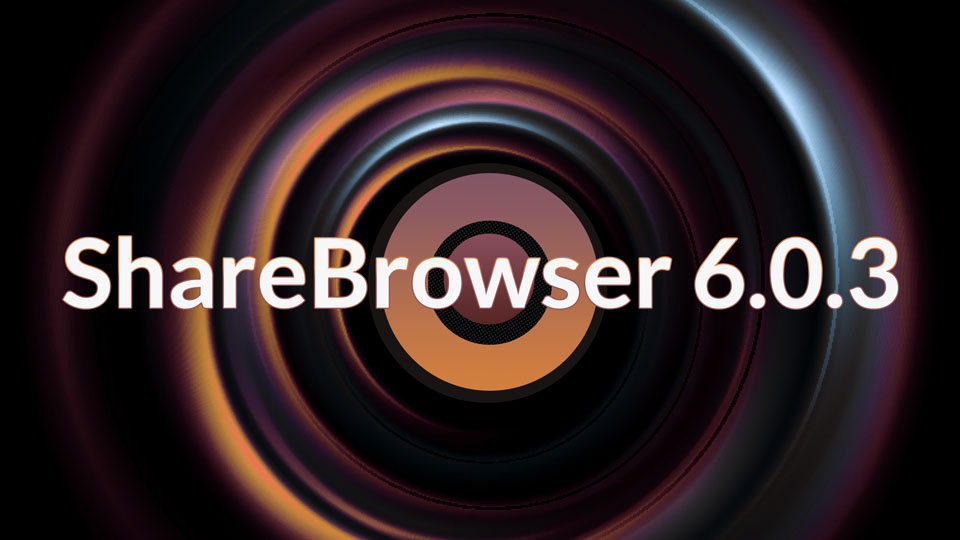
With each new release, we bring increased functionality and more ease-of-use to ShareBrowser, the media asset management (MAM) software included with EVO. ShareBrowser version 6.0.3 is no exception. We’ve built upon previous releases and made enhancements to help users access, organize, share, and download media faster, so that you can focus on creating incredible content.
Some of these newer features are self-explanatory, while others may take some know-how, but they are all designed to improve your team’s creative workflow. Here are some tips and tricks to help your team get the most out of your ShareBrowser experience.

Pin The Sidebar
This was one of the most requested features from ShareBrowser users! Viewing and mounting multiple volumes is easier now that you can pin the sidebar.
Pinning the sidebar allows you to multi-click volumes for mounting and unmounting without collapsing and reopening the selection tray. Doing this will shift your content to the right, so the sidebar doesn’t cover up your media. Now, you can leave the tray open while you browse your media for easy navigation.

Mount Shares By Bin
Another feature-add in ShareBrowser’s latest release is the ability to mount shares by bin. Even if the files you need are scattered across different shares, you can easily access everything you need by mounting it all in a single click.
Simply right-click on the bin and tell it to mount. ShareBrowser will attempt to mount every share from which that bin contains content.
Pro tip! Create a “Favorites” bin with content from each of your most-used shares so you can quickly mount them all with a single click.

Auto-Mount Volumes On Login
An often overlooked feature of EVO’s included media asset management system is the ability to auto-mount volumes on login. We’ll leave it to you to decide if it’s the sexiest feature or not, but saving a few clicks every login can add up.
What is auto-mounting? Auto-mounting tells the system that you want to re-mount all of the shares that you had mounted when you were last using ShareBrowser. In Windows, it will additionally attempt to use the same drive letters that were used previously.
How does it work? All you have to do is enable the “Auto-mount volumes on login” option in your ShareBrowser Preferences.
Pro Tip! You can also set ShareBrowser to remember your password (must first be enabled by an Admin). That way, when you launch ShareBrowser, your username will automatically log in and your shares will be mounted. All you have to do is get to work.

Remotely Download Previews And Edit-Ready Proxies
Here’s something that remote and multi-site post-production teams are going to absolutely love. When searching, tagging, and previewing media in the ShareBrowser Web App, users can download proxy files directly to their workstation from their web browser.
Anyone with appropriate access to EVO shares now has the ability to save a quick preview or edit-ready proxy in Apple ProRes of any file they may need locally, anytime.
Proxy workflows have become an integral part of the post-production process the past few years with the growing popularity of 4K, 6K, and 8K footage and the shift to work-from-home. In addition to EVO’s automatic transcoder (a.k.a. Slingshot), users can now create and download proxy media on demand as they browse their files in the ShareBrowser Web App, giving them easier access to the lightweight previews and edit-ready proxies they need to get work done in the studio, at home, or on the go.
Prefer to keep your projects under closer wraps? If you’d rather your media team keep their work at work, the download proxy feature can be disabled by an Admin.

Auto-Tag With AI
Ever wonder what the “Analyze” button in ShareBrowser does? It’s ShareBrowser’s AI connector, an incredibly powerful tool that can automatically tag footage with Artificial Intelligence (AI) and Machine Learning (ML) based on what objects are in your video clips.
This AI connector can be set up in any recent version of ShareBrowser and enables users to selectively submit files to be automatically tagged by AI and ML processing.
ShareBrowser’s AI connector comes included with the MAM software, and requires the Amazon Rekognition service. (Amazon has a free Rekognition tier that lasts 12 months and includes 1,000 free minutes per month. You will additionally need a minimal amount of Amazon S3 bucket storage.)
Watch this video to learn more about AI auto-tagging with ShareBrowser.

ShareBrowser 6.0.3 Is Available Today
No teasers here—all of these and more are available in the latest version of the ShareBrowser media asset management software included with EVO shared storage solutions. Current users can contact SNS support for help setting up these time-saving tools.
Better yet, schedule a personalized EVO training session to fully optimize your post-production workflow with the latest media management, remote editing, and cloud workflow solutions available with your EVO shared storage server.
ShareBrowser media asset manager helps post-production teams collaborate better and create amazing content, faster. To see how your video production team can benefit from a better media management workflow, schedule a ShareBrowser demo today.
